This really is one of the first things I
think of when making a pattern from a basic block; I find myself asking the
question; Where do I put the dart? Can I ignore it completely? Can I
incorporate it into a style line? But more often than not it needs to be
relocated, shortened or reduced. And
this is where Grafis does just that.
 |
| Moving Dart around Bust Point |
Under the Dart menu you can find the
following options for relocating and shortening of darts as well as creating a
dart hood. The tools are, the Dart Hood 10 Tool, Pinch 10 Tool and Pinch 20
Tool (the Pinch tools are very similar and so I’ve used them interchangeably, the
difference is Pinch 20 creates a symmetry point (half the dart width on the
baseline) as a perpendicular (90 ̊angle) line to the Apex (point of the dart)
and the baseline (runs on the seam line) i.e. the dart lies at a 90 ̊angle to
the seam with Pinch 20.
 |
| Pinch with New Dart |
Grafis requires a closed perimeter to
execute the dart tool, a starting and final point allowing a maximum gap of
0.5mm, however other individual lines need not be joined and in fact should be
separated in the corner otherwise you get strange shapes for dart hoods
happening. Obviously darts should not be closed with a dart hood if you want to
relocate or reduce it, first remove the hood by deleting it. Finally before you
start using the tools in the dart menu, make sure the dart lines are the same
length and share an apex.
To get the dart to pivot in the direction
that you want you need to select the dart lines in a specific order. So click
relocate dart and determine the direction you want the dart to close in. Click
the line that will move first, click the second line that will remain in its
current location, next click on the point where the dart will relocate to, i.e.
pitch point in armhole or into the side seam and relocate the dart. Remember to
relocate the lines and points too!
 |
| Relocate Dart |
The Relocate Dart Sub-menu allows you to
determine what percentage of the dart you would like to move. Enter the value i.e. 25% and the remainder of
the dart is expressed beneath (rest=75%).
To accept this value click relocate automatic, with or without the dart
line (+/-dartline). After relocating the dart it is important to move lines and
points (This MUST be done directly after the dart has been moved). To do this
use relocate additional…lines, points, +/-copy. There are reset buttons to step
back if you have moved something accidentally.
 |
| Dart Relocated & Percentage of Dart Reallocated |
Shortening the dart is done by adjusting
the shortening amount first and then clicking on the dart to be shortened. The
construction of 5 pleats into the centre front of the bodice, with the
relocation of the shoulder dart into these 5 Rastered points by 20%
respectively was a great exercise to reinforce this knowledge, then to top it
off the new darts had to be shortened by 20mm for the first 2 darts, 30mm for
the third and fourth dart and 40mm for the fifth dart.
 |
| Percentage of Dart Reallocated & Shorten each Dart |
Pinching with a new dart is also found in
the darts menu, Pinch tool 10 and Pinch tool 20 with both tools the pinch
amount and the curve is adjusted interactively. (I look forward to more practice
with these handy tools, because they will take a lot of familiarity with their
numerous points to master). Once I
created a new dart I had a practice with the Dart Hood 10 tool which has a
couple of options on how to complete the dart, i.e. single dart hood or box
pleat/ inverted pleat and pleat direction.
 |
| Hoods on Darts |
Spreading for pleats and pivoting open and
close follow on after the darts menu. Click Spread Line and Spread Line defined
by two points. I found this easier after learning the method for dealing with
darts. It follows the right hand principal and Grafis requires you to select
the spread line before it will open the Spread Sub-menu allowing you to
determine the width of the spread. With the practice exercises you must create
a line using your Line tools, Parallel tool and/or Raster to map out the
pleat/spread style lines. For example, construct spread line or points (start
& finish) using points and lines menu, in basic menu click Spread – click
Spread line or points, Spread submenu opens – click Redefine Spread line, enter
spacing amount (+/-change direction swops the spread from one side to the
other), Activate spread, single points lines, all.
 |
| Boot or Bell-bottom Leg Trouser |
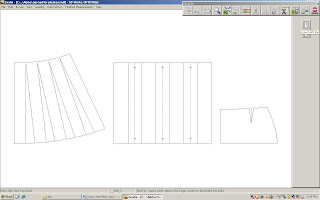 |
| Yoke Front Skirt with Flare or Spread Skirt option |
 |
| Spread with Point to Point in Blouse & Skirt Back |
To end this chapter I made the Blouse with
pin-tucks pattern, it’s a good exercise because it takes you back to basics and recaps
all the tools that have been used in the previous chapters. Here is a quick
step by step break down of how it’s done.
Call Basic block 10, make the following
adjustments to achieve a Shirt Blouse shape. \
Under options
· centre back fold
· straight side seams (ss)
· link hem direction at ss
· 4 segments (armhole)
· centre back fold
· straight side seams (ss)
· link hem direction at ss
· 4 segments (armhole)
Tolerance horizontal+vertical
· bust 100mm
· hip 100mm
· across bust 15mm
· across back 15mm
· shoulder width 10mm
· bust 100mm
· hip 100mm
· across bust 15mm
· across back 15mm
· shoulder width 10mm
Bust dart
· loosen armhole by 20mm
· loosen armhole by 20mm
Shoulder dart
· close
· close
Neckline
· increase by 5mm shoulder, CF & CB
· increase by 5mm shoulder, CF & CB
Shoulder
· relocate seam 10mm to the front
· relocate seam 10mm to the front
For the
development of the style, delete the waist darts, Auxiliary lines and points on
CB. Link lines, hem + side seam, construct a co-ordinated corner in the side
seam, with Corner 50 tool (120/80). Raster 6 buttons on the CF, 40mm from
neckline, 75mm apart. Parallel lines from CF, 1st line 50mm and x3
lines 15mm. Link neckline and shoulder on front, use separate to define as
cutting line and cut on parallel lines to lengthen to neck and shoulder. Spread
pin-tucks and constructed single dart hoods. Overlap on CF is 40mm, close
corners. Back yoke and pleats using spread.
I finished the
pattern with seam allowances of 10mm with chain and set the symbols and text.
 |
| Front Blouse with Pin-tucks |
 |
| Blouse with Pin-tucks |
Wow - it’s a great CAD software programme and I’m
looking forward to working full time with it. My 5 year plan or dream is to one day be able to
afford to buy my own license and work as an independent pattern maker through a
studio or pattern making bureau. Fingers crossed the event will find me!

